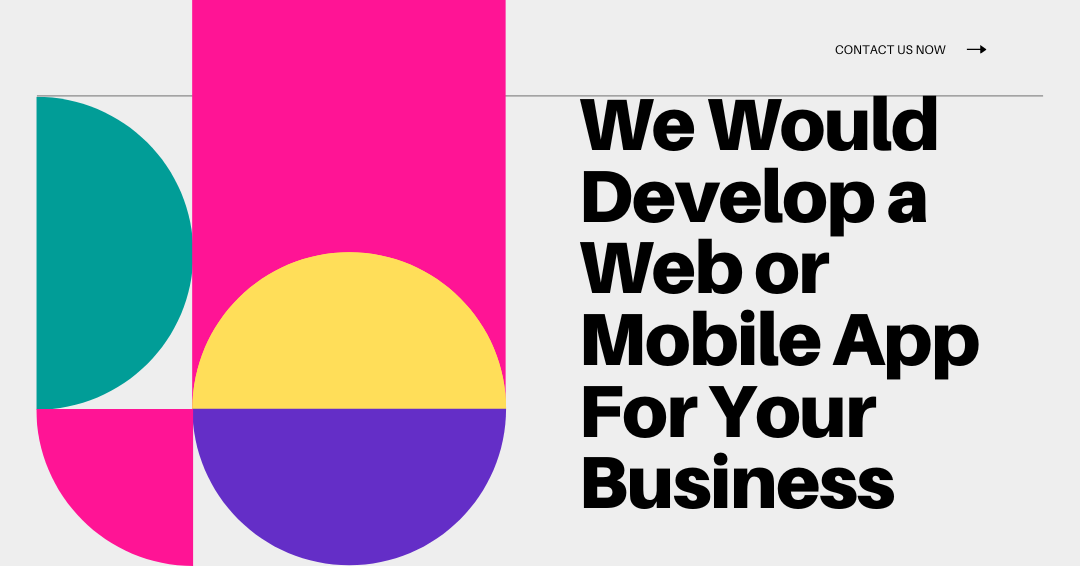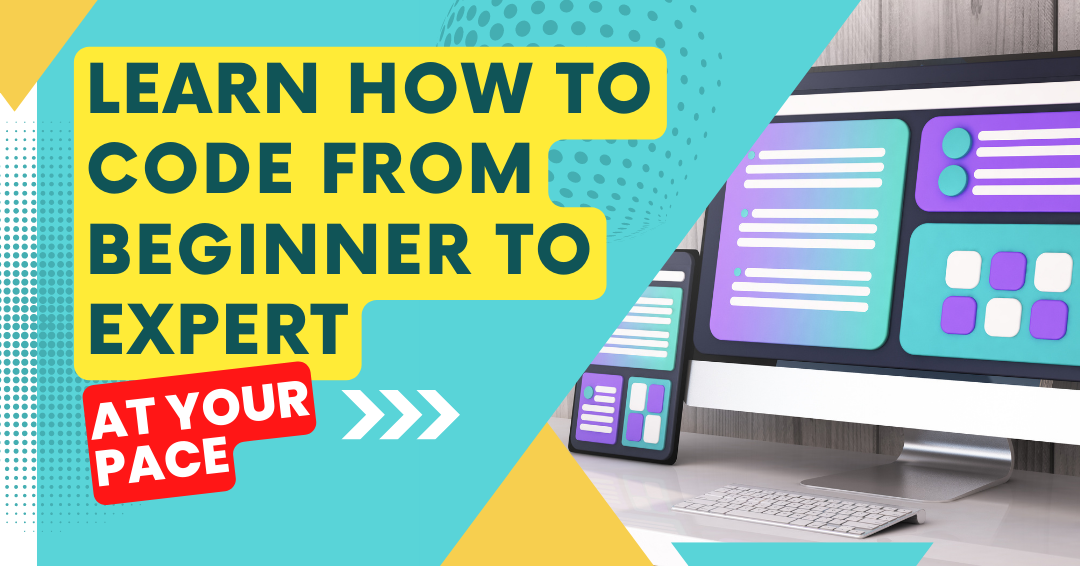Introduction
Let’s explore maximizing bulk AI content creation with google sheets automation
Brief overview of AI content creation and its significance in digital marketing
In today’s digital landscape, businesses rely heavily on AI content creation.
This technology transforms the way marketers produce high-quality content quickly and efficiently.
It allows for rapid scaling of content production, enhancing both reach and engagement.
Google Sheets as a powerful tool for automation
Google Sheets emerges as a powerful tool for automation in this context.
With its robust functionality and user-friendly interface, it streamlines various tasks.
Integrating AI content creation with Google Sheets can significantly boost productivity for marketers and content creators alike.
Purpose of the blog: to explore the synergy between AI content creation and Google Sheets for maximizing productivity
The purpose of this blog is to delve into the synergy between AI content creation and Google Sheets.
By leveraging these powerful tools together, you can maximize output while minimizing effort.
This combination not only enhances efficiency but also allows for easier management of content workflows.
Automating content generation using Google Sheets offers numerous advantages.
First, it saves time by reducing manual input.
Secondly, it enables users to access a centralized hub for all content data.
Additionally, automatic updates ensure that you always work with the most current information.
Using Google Sheets, you can easily organize content ideas, track deadlines, and manage editing processes.
Innovative Tech Solutions, Tailored for You
Our leading tech firm crafts custom software, web & mobile apps, designed with your unique needs in mind. Elevate your business with cutting-edge solutions no one else can offer.
Start NowYou can set up templates that generate new suggestions based on keywords or topics.
With the power of AI, you can submit these ideas to an AI generator and receive drafts ready for refinement.
This approach not only enhances your productivity but also fosters creativity.
By freeing up time spent on mundane tasks, you can focus on strategy and innovation.
Embracing this modern workflow encourages dynamic content ideation and execution.
To effectively implement this system, consider advanced functions within Google Sheets.
Use functions like ARRAYFORMULA to automate data entry or concatenate to merge fields.
Combining these functions with AI tools paves the way for seamless content creation.
Therefore, integrating Google Sheets with AI content creation maximizes your digital marketing efforts.
Such a strategy not only streamlines workflows but also elevates the overall quality of your content.
Understanding Bulk AI Content Creation
Bulk AI content creation refers to the process of generating large volumes of content using artificial intelligence technologies.
AI tools empower creators to produce content rapidly and efficiently.
Organizations aim to utilize these tools to enhance their content marketing strategies.
By leveraging AI for bulk content creation, businesses can save time and resources while maintaining a consistent output.
Benefits of Bulk AI Content Creation
The advantages of bulk AI content creation are plentiful, providing numerous benefits for businesses and individual creators alike:
- Increased Efficiency: AI generates content at high speed, significantly reducing the time required for manual writing.
- Cost-effectiveness: Companies can cut costs associated with hiring multiple writers and editors.
- Consistency: AI produces content with uniform tone and style, ensuring brand voice remains stable across all platforms.
- Scalability: Businesses can easily scale their content production to align with marketing strategies and campaigns.
- Data-driven Insights: AI analyzes consumer behavior and trends, generating tailored content that resonates with audiences.
Types of Content Created in Bulk
Many content types can be generated through bulk AI content creation, including:
- Blog Posts: AI can draft articles on various topics, catering to different audience interests and SEO needs.
- Social Media Updates: AI crafts engaging posts for platforms like Twitter, Facebook, and Instagram swiftly and effectively.
- Email Newsletters: AI generates personalized email content to enhance customer engagement and nurture leads.
- Product Descriptions: E-commerce businesses often utilize AI to produce SEO-optimized product descriptions efficiently.
- Research Summaries: AI tools can summarize large volumes of research data swiftly, aiding in content curation.
Balancing Quality and Quantity
While bulk AI content creation offers several advantages, it is crucial to focus on content quality.
The importance of maintaining high standards in content production cannot be overstated.
Producing high-quality content builds trust with the target audience.
Organizations risk damaging their reputation when prioritizing quantity over quality.
Here are some strategies for maintaining quality while scaling content production:
- Editing and Refining: Always review AI-generated content. Editing ensures it meets the desired quality standards.
- Input High-Quality Data: Feeding AI with quality research information leads to better output.
- Set Clear Guidelines: Establish specific guidelines and tone preferences to guide the AI in creating aligned content.
- Utilize AI as a Tool: Rather than replacing human input, consider AI a tool to complement and enhance creative efforts.
- Regular Training: Continually train AI systems on new content types and styles to enhance their performance.
In summary, bulk AI content creation offers a streamlined approach to content production.
It brings efficiency, cost-effectiveness, and consistency while allowing organizations to scale their output.
However, it is essential to balance quantity with quality.
Seamless API Connectivity for Next-Level Integration
Unlock limitless possibilities by connecting your systems with a custom API built to perform flawlessly. Stand apart with our solutions that others simply can’t offer.
Get StartedBy prioritizing quality, businesses can maximize the benefits of AI-generated content and connect with their audience effectively.
Read: Maximize SERP Monitoring with Advanced AI-Powered Automation Tools
The Role of Google Sheets in Content Management
Overview of Google Sheets Features That Facilitate Content Management
Google Sheets emerges as a powerful tool for content management.
It offers various features that enhance organization and streamline workflows.
These features include:
- Real-time Collaboration: Multiple users can edit simultaneously. This feature ensures everyone stays updated instantly.
- Cloud Accessibility: Users can access their content anytime, anywhere, using any device with internet access.
- Template Availability: Google Sheets provides numerous templates for tracking content schedules and managing editorial calendars.
- Data Validation: Users can set rules for data entry. This helps maintain consistency and accuracy within the sheets.
- Filter and Sort Options: Users can quickly filter through large datasets. This makes managing extensive content libraries efficient.
- Formulas and Functions: Google Sheets supports various formulas. This allows users to automate calculations and analyze data effectively.
These features make Google Sheets an excellent choice for content teams aiming to streamline their processes.
How Sheets Can Serve as a Central Hub for Planning, Organizing, and Tracking Content
Google Sheets plays a vital role in the content creation lifecycle.
It acts as a centralized hub where teams can plan, organize, and track their content efforts seamlessly.
Here’s how:
- Content Planning: Teams can brainstorm content ideas and schedule publishing dates. A well-structured content calendar helps manage timelines effectively.
- Content Organization: Users can categorize different types of content. Organizing posts by type, format, or audience ensures efficient retrieval.
- Task Assignment: Teams can assign specific tasks to individuals. Clearly defined roles and responsibilities enhance accountability within the group.
- Progress Tracking: Users can update statuses for ongoing projects. Tracking progress in real time keeps everyone aligned with deadlines.
- Performance Metrics: Teams can integrate analytics tracking within their sheets. This enables data-driven decision-making regarding future content direction.
- Version Control: Google Sheets automatically saves changes. This feature helps prevent data loss and allows reverting to initial versions if needed.
By using Google Sheets as a central hub, content teams can ensure more efficient workflows.
Benefits of Using Google Sheets for Collaboration Among Content Teams
Collaboration is essential in content creation.
Google Sheets improves collaboration among content teams in several ways:
- Instant Updates: Changes made by one team member are visible to others immediately. This transparency minimizes miscommunication.
- Commenting Feature: Team members can leave comments directly within the sheet. This encourages productive discussions about specific content pieces.
- Shared Access: Admins can grant various access levels. Users can view, comment, or edit according to their roles in the project.
- Integration with Other Tools: Google Sheets easily integrates with other Google Workspace tools. This interoperability enhances the overall workflow.
- Notifications: Team members can set up notifications for changes. This keeps everyone informed about significant updates or edits.
- Mobile Accessibility: Google Sheets is accessible on mobile devices. Team members can contribute even when away from their desktops.
By leveraging these collaboration features, content teams can improve communication and productivity.
Streamlining the Content Creation Process with Google Sheets
Implementing Google Sheets in your content workflow can significantly enhance efficiency.
Here’s a simple guide to streamline your processes:
- Create an Editorial Calendar: Populate your sheet with dates, content types, and responsible individuals. This helps maintain a clear vision for the upcoming months.
- Develop a Content Repository: Maintain a list of all produced content. Include links, categories, and publishing dates for easy access.
- Incorporate Feedback Loops: Use comment functions to gather team feedback on specific content pieces. This creates a collaborative environment for improvement.
- Utilize Conditional Formatting: Apply color coding for different content statuses. This visual representation aids in quickly identifying what needs immediate attention.
- Automate Reporting: Utilize built-in functions for automatically generating performance reports. This helps in assessing content effectiveness without manual work.
- Schedule Routine Reviews: Set regular intervals for reviewing the editorial calendar alongside performance data. This helps refine future content strategies.
With these outlined strategies, teams can maximize the effectiveness of their content processes.
Utilizing Google Sheets for content management transforms how teams approach their workflows.
Its features cater to various aspects of planning, organizing, and tracking content.
By integrating these methods, collaborating becomes simpler, and productivity increases.
In the age of digital content, having efficient systems in place is not just beneficial; it’s essential.
Teams should consider adopting Google Sheets to enhance their content creation journey and achieve remarkable results.
Read: AI-Powered Image Tools Revolutionizing Design Efficiency
Setting Up Your Google Sheets for Automation
Step-by-step Guide on Creating a Template for Content Creation in Google Sheets
Creating an effective Google Sheets template can significantly enhance your content creation process.
Below are steps to help you set up the ideal template for your needs:
Transform Business with Custom CRM & ERP Solutions
Elevate your operations with a CRM or ERP tailored for you. Let’s build the perfect solution that others can't replicate—crafted to match your business's needs like no other.
Get Started- Open Google Sheets: Start by navigating to Google Sheets and selecting “Blank” to create a new spreadsheet.
- Name Your Sheet: Give your sheet a clear and descriptive name, like “Content Calendar.” It will make it easier to identify later.
- Create Essential Columns: Add columns that capture crucial details for each piece of content.
- Add Formatting: Use bold letters or colors for headers. This helps in differentiating between categories and improves readability.
- Implement Data Validation: Use data validation to ensure certain fields, such as status and priority, only allow specific entries.
- Determine a Column for Notes: This will help you track any special instructions or thoughts related to each content piece.
Following these steps will help you lay a solid foundation for your content creation template in Google Sheets.
Key Columns to Include
To streamline your automation process, including specific key columns will help manage your content efficiently.
Here are some essential columns to consider:
- Content Title: The title of the content piece you plan to create.
- Keywords: A column to input relevant SEO keywords targeted for each piece.
- Publish Date: Specify when you intend to publish the content.
- Status: This column should indicate where each piece is in the content creation cycle (e.g., draft, in review, published).
- Author: A column to denote who is responsible for creating each piece of content.
- Content Type: Define whether it’s a blog post, article, infographic, or video.
- Target Audience: Specify the audience for whom the content is intended.
- Distribution Channels: Note where you plan to share the content once published (e.g., social media, newsletters).
- Engagement Metrics: Include a column to track metrics such as views, shares, or comments post-publication.
By including these columns, you create a dynamic and informative template that improves project visibility and accountability.
Tips for Structuring the Spreadsheet for Easy Data Entry and Visualization
Creating an organized and visually appealing Google Sheets template can significantly enhance user experience.
Here are some tips to help you with structuring your spreadsheet:
- Use Filters: Enable filters for each column to allow for easy sorting and searching of data.
- Create Dropdowns: Use dropdown menus for columns like “Status” and “Content Type.” This limits input errors and standardizes entries.
- Color Coding: Apply conditional formatting to highlight different statuses. For example, use green for “Published” and red for “In Review.”
- Include a Summary Section: Add a section at the top that summarizes key metrics, like total content published or upcoming deadlines.
- Freeze Header Row: Freezing the header row keeps the columns visible while scrolling through large data sets.
- Link to Resources: Include hyperlinks in the notes or content sections that direct users to related documents or guidelines.
- Define a Color Palette: Stick to a cohesive color palette for fonts and backgrounds to make the sheet more visually appealing.
- Regular Updates: Schedule regular updates or reviews to ensure your Google Sheet remains current with your content strategy.
- Backup Your Sheet: Regularly save or back up your spreadsheet to avoid losing important data.
By implementing these tips, you enhance the functionality and usability of your Google Sheets template, which results in a smoother automation process.
Embracing Automation with Google Sheets
Setting up AI content creation with Google Sheets automation can streamline your workflows significantly.
By using Google Apps Script, you can automate repetitive tasks, such as scheduling reminders for publishing dates.
This ensures that content production stays on track without manual effort.
Connecting AI content creation with Google Sheets automation to tools like Zapier enhances productivity.
You can automate notifications to team members when content goes live, fostering clear communication and tracking across your projects.
This integration simplifies content management by linking Google Sheets with social media platforms for effortless distribution.
Maximizing AI content creation with Google Sheets automation involves regular assessments of its efficiency.
Gathering feedback from team members and testing new methods ensures the system continues to meet your content creation needs.
This approach leads to a scalable and efficient content process, freeing up time for high-quality content development.
Incorporating AI content creation with Google Sheets automation empowers your team to focus on creative tasks rather than administrative ones.
As you continuously optimize your workflows, you’ll discover improved efficiency and productivity.
Embracing automation allows you to handle bulk AI content creation effortlessly, ensuring your process is both structured and flexible.
Read: Boost Customer Loyalty with Automated Social Proof & Feedback Tools
Integrating AI Tools with Google Sheets
Content creation has evolved rapidly, thanks to advancements in artificial intelligence (AI).
Integrating AI tools allows users to maximize efficiency in bulk content generation.
Google Sheets plays a pivotal role in this integration.
By utilizing Google Sheets, you can streamline content creation processes effectively.
Tailored Tech Solutions to Drive Your Business Forward
Maximize your business potential with custom tech strategies. We deliver bespoke solutions that others can’t match, designed to solve your specific challenges with precision and impact.
Contact UsIn this section, we’ll explore popular AI content generation tools and how to use them with Google Sheets.
Overview of Popular AI Content Generation Tools
Several AI tools dominate the content generation landscape.
They provide unique features that enhance content quality and save time.
Here are some of the most notable tools:
- OpenAI: Renowned for its powerful models, OpenAI generates human-like text. This versatility allows for a wide range of applications, from articles to product descriptions.
- Jasper: Jasper excels in marketing content. Its templates and features cater specifically to marketers, writers, and entrepreneurs.
- Copy.ai: This tool focuses on creating copy for marketing campaigns. It includes various formats, such as social media posts and email marketing content.
- Writesonic: Writesonic is suitable for SEO-friendly content. Its AI-driven writing helps create blog posts that rank better on search engines.
- Rytr: Rytr provides an easy interface for content generation. It offers various tones and writing styles to suit different audiences.
Each of these tools has its strengths and weaknesses.
Choosing the right tool depends on your specific content needs.
Understanding these tools will set the foundation for successful integration into your Google Sheets workflow.
How to Use Google Sheets to Input Prompts and Gather AI-Generated Content
Now that you understand the available AI content generation tools, let’s explore how to harness them using Google Sheets.
This process involves a few key steps:
- Set Up Your Google Sheet: Create a new Google Sheet. Label the first column as “Prompts” and the second column as “AI Content.” This organization will help you track prompts and their corresponding generated content.
- Input Your Prompts: In the “Prompts” column, enter your content ideas. These can be keywords, questions, or themes. Be specific to guide the AI in generating relevant content.
- Integrate with API: Most AI tools, like OpenAI or Jasper, have APIs. You will need to obtain an API key from the chosen AI tool. Use Google Apps Script to connect your Google Sheet with the AI API.
- Write a Script: In Google Sheets, go to Extensions > Apps Script. Write a script that fetches AI-generated content based on your prompts. Use the API key to authenticate.
- Automate Retrieval: Call the AI API within your Google Sheets script. This function should trigger whenever you input a new prompt in the first column. The AI content will automatically populate the adjacent cell in the “AI Content” column.
By following these steps, you streamline the process of content acquisition.
Your time is utilized effectively, allowing you to focus on quality over quantity.
Examples of Workflows that Combine These Tools Effectively
Integrating Google Sheets with AI content generation tools can transform your workflow entirely.
Here are several effective workflows you can implement:
Social Media Post Generation
- Enter topic ideas into the “Prompts” column.
- Generate engaging social media posts for various platforms.
- Review and schedule the posts directly from Google Sheets.
Blog Ideation
- Input blog topics or keywords into the sheet.
- Utilize AI tools to generate outlines or full blog posts.
- Review, edit, and finalize the content for publication.
Email Campaign Creation
- List target audience segments in the “Prompts” column.
- Have the AI generate tailored email content for each segment.
- Test different messages and track responses directly in the sheet.
SEO Content Generation
- Identify keywords to target and enter them into the sheet.
- Generate optimized content using AI tools, focusing on keyword usage.
- Analyze the generated output to align with SEO strategies.
Market Research
- Input questions or topics related to market understanding.
- Utilize AI tools to gather insights and trends based on your inputs.
- Summarize findings in your Google Sheet for future reference.
By establishing these workflows, you can make your content creation process significantly more efficient.
The combination of AI tools with Google Sheets eliminates redundancies and enhances overall productivity.
Automation allows you to generate ideas faster and focus on strategic initiatives.
In essence, integrating AI content generation tools with Google Sheets opens up endless possibilities for content creators.
It allows you to harness the power of AI while leveraging the collaborative features of Google Sheets.
Whether you’re a marketer, blogger, or entrepreneur, incorporating these tools can help you maximize your content creation efforts.
Start experimenting with prompts and see how quickly you can generate high-quality content.
As you refine your workflows, you’ll discover new methods to improve efficiency and creativity.
Read: Streamlining Web Development with Effortless Element

Automating the Content Creation Process
Introduction to Google Sheets Automation Features
AI content creation with Google Sheets automation revolutionizes how teams handle content workflows.
By integrating these automation tools, you can simplify repetitive tasks like tracking deadlines, publishing schedules, and organizing content drafts.
Macros and scripts enable seamless AI content creation with Google Sheets automation, helping teams maintain efficiency.
For example, by automating reminders and task assignments, you ensure that everyone stays on track without manual intervention.
Moreover, AI content creation with Google Sheets automation allows for easy integration with external platforms.
You can link it to tools like Zapier for automated social media posts, ensuring smooth content distribution.
Ultimately, embracing AI content creation with Google Sheets automation boosts productivity by freeing up time for creative, high-quality work.
Macros
Macros in Google Sheets allow users to record a series of actions.
Once recorded, you can replay these actions automatically.
Macros can significantly reduce the time spent on routine tasks.
They are useful for formatting data or applying consistent styles across sheets.
Google Apps Script is a powerful scripting language.
Google Apps Script
You can use it to automate tasks within Google Sheets.
With this tool, you create custom functions, automate workflows, and interact with other Google services.
Here are some features of Google Apps Script:
- Create custom functions for special calculations.
- Automate data import from external sources.
- Send automated emails based on data changes.
Instructions on Using Google Apps Script to Automate Content Generation
To dive into automation, start by opening Google Sheets.
Click on “Extensions” and select “Apps Script.”
A new tab will open, where you can write your scripts.
Creating Your First Script
Start by writing a simple script to generate content.
For instance, you can create random blog post titles.
Here’s the code to get you started:
function generateTitle() {
var titles = ["The Future of AI", "Content Marketing Tips", "SEO Best Practices"];
var sheet = SpreadsheetApp.getActiveSpreadsheet().getActiveSheet();
var randomTitle = titles[Math.floor(Math.random() * titles.length)];
sheet.getRange("A1").setValue(randomTitle);
}Save the script and run it.
You should see a random title populated in cell A1.
This basic script can be expanded for more complex content generation.
Automating Content Updates
Next, you can automate content updates in your sheets.
For example, you can create a script that pulls in trending topics from a given website.
This allows you to stay current without manual checks.
The following script can help:
function fetchTrendingTopics() {
var url = "https://example.com/trending-topics";
var response = UrlFetchApp.fetch(url);
var topics = JSON.parse(response.getContentText());
var sheet = SpreadsheetApp.getActiveSpreadsheet().getActiveSheet();
for (var i = 0; i < topics.length; i++) {
sheet.getRange(i + 1, 1).setValue(topics[i]);
}
}This script fetches trending topics and populates them in your Google Sheet.
Feel free to modify the URL to suit your needs.
Scheduling Scripts
Automation becomes more effective when you can schedule tasks.
Google Apps Script allows you to set triggers for your scripts.
You can run content generation scripts daily or weekly.
Here’s how to set a trigger for a script:
- Open the Apps Script dashboard.
- Click on the clock icon to open triggers.
- Select “Add Trigger” in the bottom right corner.
- Choose your function, deployment type, and frequency.
Setting triggers ensures that your content generation is routine, leaving you free to focus on strategy.
Case Studies Showcasing Successful Automation Implementations
Numerous organizations capitalize on Google Sheets automation for content creation.
These case studies highlight the benefits of implementing these tools.
Case Study 1: Startup Blog Management
A tech startup used Google Sheets automation to manage their blog content.
They employed Google Apps Script to generate topics based on industry trends.
By automating their topic acquisition process, they increased their posting frequency by 40%.
Additionally, they leveraged macros for formatting articles, which saved them several hours weekly.
Case Study 2: E-commerce Content Strategy
An e-commerce brand automated product descriptions using Google Sheets.
They developed scripts to pull product data from their inventory system.
Furthermore, they used templates within Sheets to streamline description writing.
This automation improved their consistency and coverage across all product listings.
Case Study 3: Social Media Post Generation
A digital marketing agency automated their social media content calendar via Google Sheets.
They integrated Google Apps Script to generate posts based on themes, ensuring year-round consistent engagement.
By automating reminders and scheduling, they managed to maintain a steady social presence without over-exerting their team.
Automating content creation with Google Sheets can revolutionize your workflow.
The combination of macros and Google Apps Script increases productivity.
You can generate content efficiently while freeing up time for other strategic tasks.
Implement these automation techniques to maximize your content creation capabilities.
Successful case studies prove that this approach yields tangible results.
As you embrace these technologies, expect your content strategy to scale and perform better.
Best Practices for Maximizing Efficiency
Tips for Streamlining Workflows and Reducing Manual Input
Efficiency in content creation hinges on automation and smart planning.
Here are some strategies you can employ:
- Utilize Templates: Create standardized templates in Google Sheets. These templates serve as the foundation for your content creation.
They reduce the time spent on repetitive tasks, allowing you to focus on quality instead. - Leverage Google Apps Script: Use Google Apps Script to automate data entry. This powerful tool integrates directly with Google Sheets.
You can write custom scripts that trigger when certain conditions are met, simplifying data management. - Incorporate Add-ons: Explore Google Sheets add-ons designed for content creation. Tools like Data Everywhere and Supermetrics can pull data from various sources.
This reduces the need for manual data input and keeps your sheets up to date. - Define Clear Roles: Assign designated roles within your team for different stages of the content creation process.
This clarity minimizes confusion and accelerates the workflow. Establishing specific responsibilities ensures everyone knows their tasks. - Batch Tasks: Organize similar tasks into batches to improve focus and efficiency. For instance, gather content ideas first, then research them together.
This method streamlines your process, reducing time lost moving between different activities.
Importance of Regular Updates and Maintaining Data Accuracy
Keeping your data in Google Sheets up to date is paramount.
Here’s how to ensure accuracy:
- Schedule Regular Reviews: Set up a schedule for reviewing and updating your data. Perhaps conduct this review weekly or monthly. Consistent updates prevent outdated data from affecting your content quality.
- Automate Data Pull: If possible, automate the process of pulling data from reliable sources. Connect Google Sheets with APIs. This ensures you always have the latest data without manual intervention.
- Adopt Version Control: Implement version control for your Google Sheets. This allows you to track changes over time. You can revert to a previous version if errors occur, safeguarding your content’s integrity.
- Use Data Validation: Implement data validation rules in specific columns. This feature ensures that only acceptable entries remain in your sheets. It acts as a safeguard against human errors that may compromise data accuracy.
- Encourage Team Accountability: Foster a culture of accountability within your team. Encourage team members to report inaccuracies and update information promptly. An open line of communication leads to a more reliable content creation process.
How to Utilize Feedback Loops for Continuous Improvement in Content Quality
Feedback loops are essential for refining content quality.
Here’s how to implement effective feedback mechanisms:
- Incorporate Peer Reviews: Encourage team members to review each other’s work. Constructive feedback promotes diverse perspectives. This collaboration leads to improved content quality and helps catch errors early.
- Conduct Audience Surveys: Regularly solicit feedback from your audience. Use surveys to gather insights on their preferences and interests. Incorporating audience feedback ensures your content remains relevant and engaging.
- Analyze Performance Metrics: Track key performance indicators (KPIs) for your content. Metrics like engagement rates, bounce rates, and social shares provide valuable insights. Use this data to adjust your strategies as necessary.
- Establish Iterative Processes: Create a system where feedback informs subsequent content creation cycles. For example, evaluate content performance after publishing, and make adjustments for future projects. This iterative approach enhances content relevance and quality.
- Document Learnings: Maintain a centralized document where all feedback and lessons learned are recorded. Reference this document when creating new content. This repository of knowledge informs your future efforts and helps avoid repeated mistakes.
By implementing these best practices, you can vastly improve your content creation efficiency.
Streamlining workflows reduces manual labor and speeds up the process.
Regular updates guarantee that your data remains accurate.
Finally, utilizing feedback loops fosters continuous improvement in your content quality.
Prioritizing these strategies leads to more sophisticated, impactful content generation.
Troubleshooting Common Issues
When leveraging Google Sheets for bulk AI content creation, you may encounter some challenges.
Identifying these potential issues is essential for smooth automation.
Identification of Potential Challenges
Here are common challenges you might face:
- Data Discrepancies: Inconsistent data formats may lead to errors in automation.
- Automation Failures: Scripts or add-ons may stop working due to updates or user permissions.
- Editing Errors: Manual changes in the sheet can disrupt automated processes.
- Function Limitations: Google Sheets has restrictions on functions that can cause issues in large datasets.
- Connectivity Issues: Poor internet connectivity may interrupt data retrieval or save processes.
Recognizing these challenges helps you prepare for successful content creation.
Below, we’ll delve into solutions to these common issues.
Solutions to Common Issues
After identifying potential problems, implementing solutions is the next step.
Here’s how you can resolve these issues:
Resolving Data Discrepancies
Inconsistent data formats can complicate automation.
To tackle this:
- Establish a standard format for all entries. For instance, use dates in a consistent style (MM/DD/YYYY).
- Utilize data validation rules to enforce consistent entries in specific cells.
- Regularly audit your data for anomalies or errors.
Fixing Automation Failures
Automation scripts or add-ons may fail for various reasons.
To address this problem:
- Ensure that all permissions for scripts and add-ons are correctly set. Go to File > Project properties for adjustments.
- Regularly review your scripts for outdated functions or dependencies that might no longer be supported.
- Consider using Google Apps Script’s logging capabilities to diagnose issues more effectively.
Correcting Editing Errors
Editing errors can disrupt your automated processes.
Here’s how to minimize their impact:
- Implement protected ranges for crucial data to prevent unauthorized edits.
- Set up a version history to roll back changes if necessary. Access this in File > Version history.
- Encourage team members to use comments instead of direct edits whenever possible.
Overcoming Function Limitations
Google Sheets has certain function limitations.
To navigate these constraints:
- Utilize alternative formulas to achieve similar outcomes. For instance, leverage ARRAYFORMULA for batch processing.
- Consider breaking large datasets into smaller chunks. This can improve performance and manage functions better.
- Incorporate Google Data Studio for more sophisticated analysis and reporting if needed.
Addressing Connectivity Issues
Poor connectivity can hamper your bulk content creation.
You can mitigate this issue by:
- Ensuring you have a stable internet connection. Using wired connections can improve stability.
- Saving backup copies of critical data locally or in cloud storage to avoid data loss.
- Using offline mode in Google Sheets to edit without an internet connection when necessary.
Resources for Further Learning and Support
If you need additional guidance, consider these resources:
- Google Workspace Learning Center: This site offers comprehensive tutorials on Google Sheets.
- YouTube Channels: Many content creators specialize in Google Sheets tutorials and automation.
- Online Forums: Websites like Reddit and Stack Overflow have active communities to answer your questions.
- Google Apps Script Documentation: Learn the ins and outs of scripting for automation.
- Books on Google Sheets: Read literature specifically targeting advanced tips and tricks for using Google Sheets efficiently.
By addressing these challenges and applying effective solutions, you can enhance your bulk AI content creation process.
Remember, consistent practice and learning will improve your proficiency with Google Sheets over time.
Generally, the journey of automating bulk content creation with Google Sheets has its challenges.
However, by identifying the pitfalls and utilizing the solutions provided, you can streamline the workflow.
Ultimately, valuable resources are readily available to help you refine your skills and troubleshoot effectively.
Embrace these strategies for a smoother experience with Google Sheets and bulk content generation.
Conclusion
Summary of key points discussed in the blog
In this blog post, we explored how Google Sheets automation can optimize bulk AI content creation.
We highlighted various key strategies to enhance your workflow.
First, integrating automated data collection improves content quality and relevance.
Second, using formulas and scripts streamlines the content generation process.
This reduces manual tasks and saves time.
Additionally, automation helps maintain consistency across different content outputs.
By setting specific templates in Google Sheets, you ensure all AI-generated content adheres to your brand’s voice.
Moreover, we discussed how tools like Zapier can connect various applications seamlessly, enhancing automation.
This integration allows you to trigger content generation based on specific events or inputs.
Reiteration of the benefits of integrating Google Sheets automation with bulk AI content creation
We also showcased the benefit of using AI tools that analyze data from Google Sheets.
These tools can generate tailored content pieces based on analyzed trends and topics.
Such content is not only informative but also engaging to your target audience.
Thus, your content strategy becomes data-driven and results-oriented.
In summary, leveraging Google Sheets with automation tools can transform your bulk content creation.
This integration enhances efficiency, saves time, and yields high-quality output.
By harnessing the power of automation, you can fulfill your content needs without exhausting resources.
Call to action for readers to implement the strategies discussed and share their results
Now, we encourage you to implement the strategies shared in this post.
Experiment with Google Sheets automation and measure the impact on your content workflow.
Share your results and observations with our community.
Your insights can inspire others to adopt these effective techniques.
Take action today—optimize your content creation process and elevate your brand’s presence!
Before You Go…
Hey, thank you for reading this blog post to the end. I hope it was helpful. Let me tell you a little bit about Nicholas Idoko Technologies.
We help businesses and companies build an online presence by developing web, mobile, desktop, and blockchain applications.
We also help aspiring software developers and programmers learn the skills they need to have a successful career.
Take your first step to becoming a programming expert by joining our Learn To Code academy today!
Be sure to contact us if you need more information or have any questions! We are readily available.